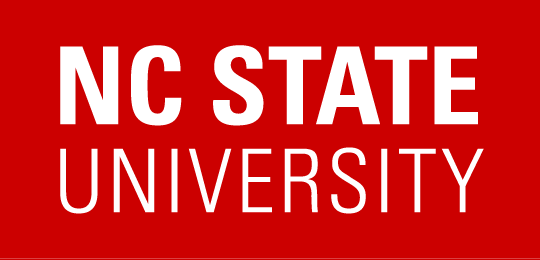Setting up the Safe Exam Browser
This is the new "Respondus Lockdown Browser." It does not have a webcam watching the students--it's just browser control. It works well in my experience.
Instructions
Here are the steps (assuming you have already made a Moodle quiz):
- Go to your Moodle site.
- Click on the quiz in question, then Settings on the horizontal bar at the top.
- Then on the quiz settings page, go to Safe Exam Browser (it got its own dropdown). Here are the good settings:
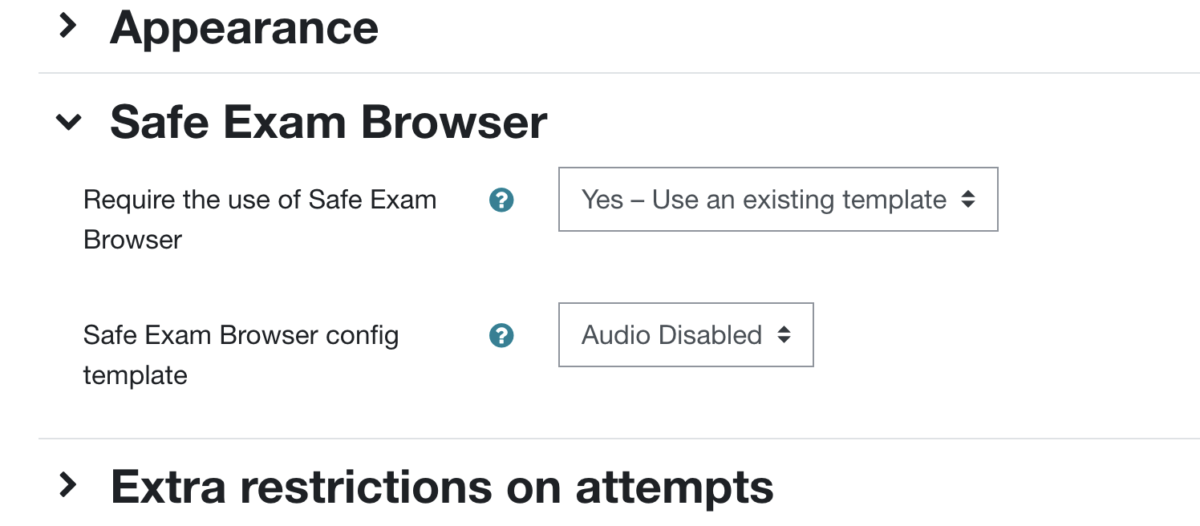
- Save and return to course. That's it! (You do not need to go to a separate control panel like with RLB.)
Remarks
- From that moment forward, if you click directly on the quiz name, it doesn't take you to the behind-the-scenes settings and editing page. To get back to editing the quiz, you need toggle on Edit Mode in the top-right corner of Moodle, then click on the three vertical dots next to your quiz to get to Edit Settings.
- Safe Exam Browser is a software that students would need to download to their own device. I set up a demo quiz (worth nothing) with the SEB settings so that they can go through the installation process on their own before the actual test itself.
- Some students object to this kind of "monitoring software." I direct them to the Library laptop rental program. The library's laptops should be equipped with SEB, but I always tell students to check how to log into the laptop while they are still in the library, and then to try the demo quiz with SEB while still in the library to see if SEB is working on the rental.