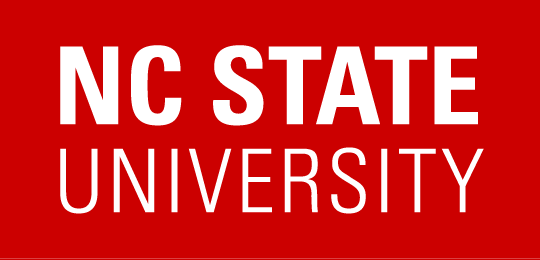Sync Moodle and Gradescope
These instructions are only for syncing your Moodle site and Gradescope--for creating assignments, click here.
It also assumes you have already created the course in Gradescope, which is my recommendation: set up your course and your assignments directly in Gradescope, then point Moodle to it.
- In Gradescope, create the assignment that you want to link to from Moodle. I recommend creating your outline to have the desired number of points (this number will get passed to Moodle automatically).
- Go to your Moodle site.
- Click the gear icon in the top-right corner, then toggle on editing:
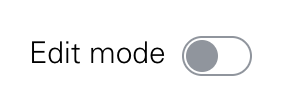
- Scroll to the section where you want to add the link to Gradescope and click +Add an activity or resource.

- Find and click on the Gradescope tile:
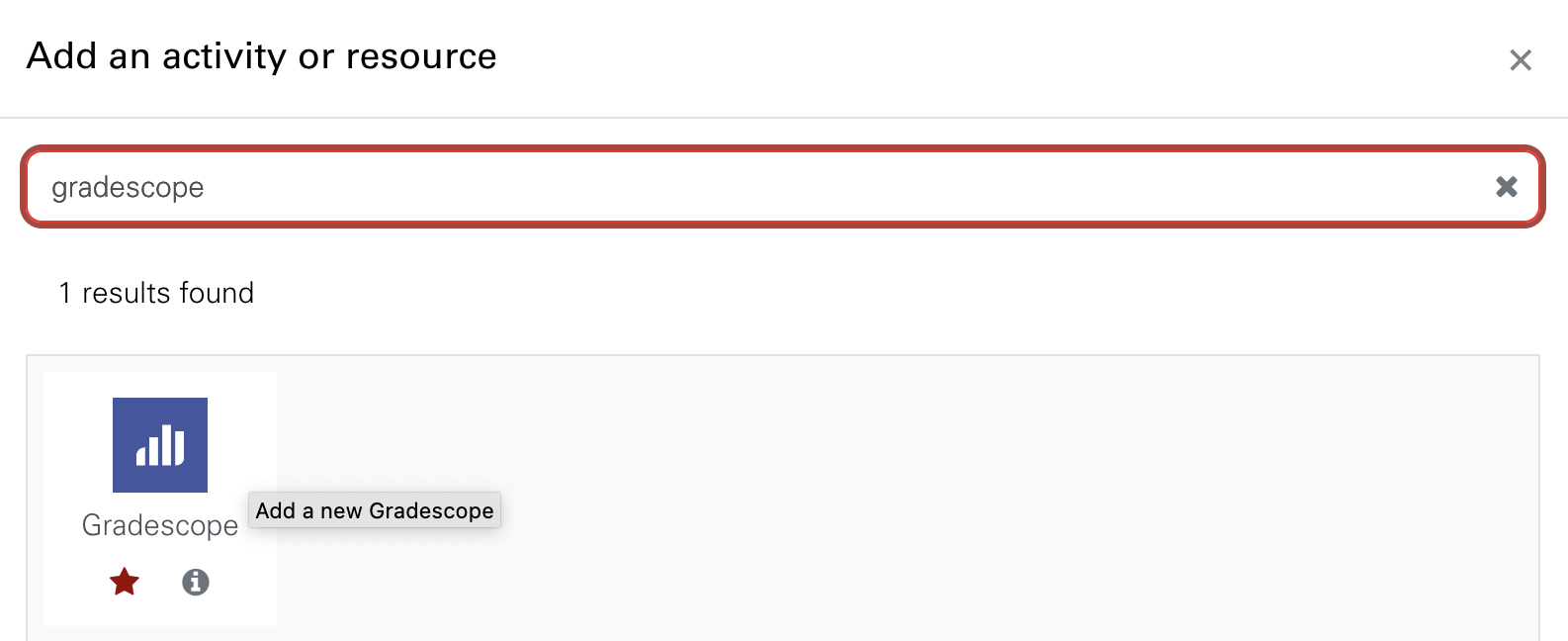
- Name your assignment, then Select Content.
- If it's your first time adding Gradescope to this Moodle, you will be asked which Gradescope course to link it to. Find your course and click Link Course.
- You will then be asked which assignment you are trying to link to from Moodle. Find it, then click Link Assignment.
- Your new activity in Moodle is now linked to that assignment. At this point, I would expand the Grade settings:
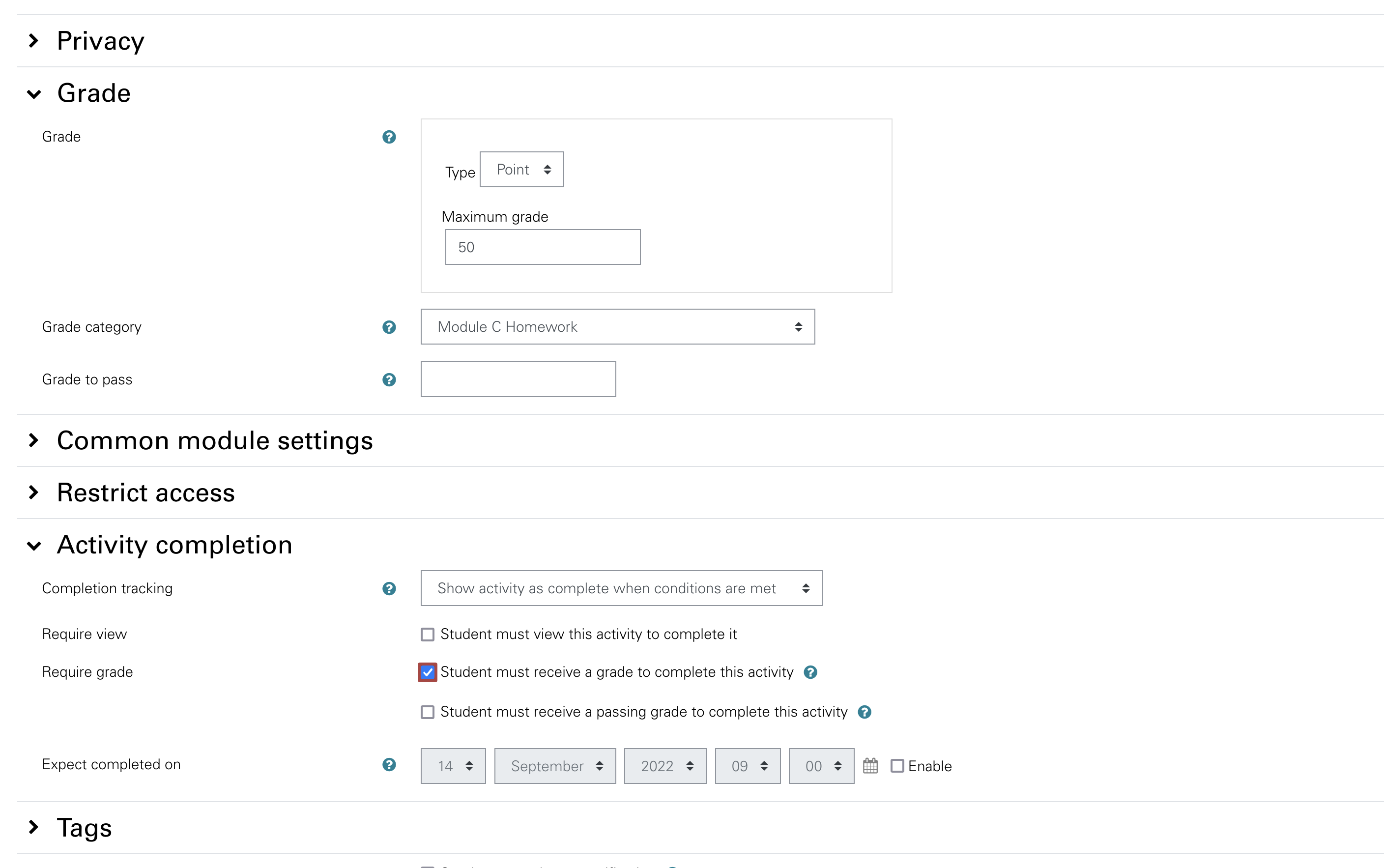
The maximum number of points should be inherited from the settings in Gradescope. You can also designate where this assignment should live in the Gradebook. (You can also adjust any other settings here, in the above graphic I've also declared the requirements for Activity Completion.) - Click Save and Display. You should be now be able to see your Gradescope assignment (probably inside Moodle).
- The assignment is now linked to Moodle, and when students click on it or any Gradescope assignment, they should get added to the Gradescope roster. There is no longer a need to sync your Moodle and Gradescope rosters.
However, if you'd like to go ahead and add them manually, navigate to the main Gradescope page for your course, click Roster. On the menu at the bottom, be sure to select the correct Moodle year to sync. You can also decide to send all newly enrolled students an email alerting them at this point.
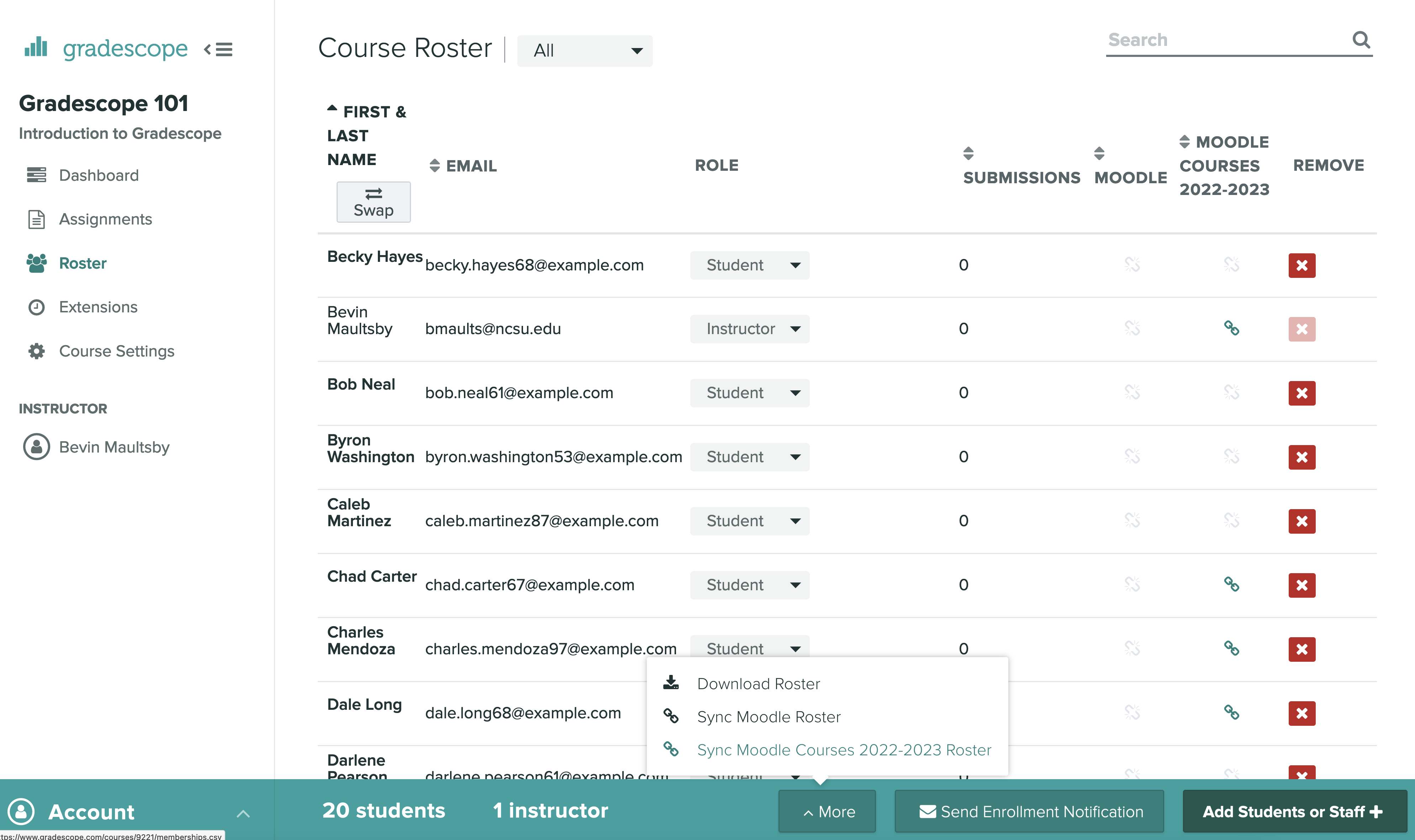
- Grade the assignment in Gradescope. Afterwards, when you publish the grades, you can click a button to post the grades to Moodle.