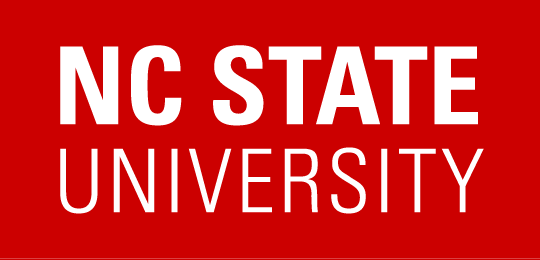How to attend online office hours using Zoom
Downloading Zoom:
- You can access your NCSU zoom account here (use your NC State login): https://ncsu.zoom.us
- The first time any user runs Zoom, they will be prompted to download the program if it has not already been downloaded.
- If you would like to manually download it, you can click on the link below (the download will start immediately)
https://zoom.us/client/latest/Zoom.pkg - If you download the Zoom app or click on the Zoom program on your computer, you may need to Sign In. To do this effectively, click Sign In with Google and then use your NCSU unity ID login.
Joining a Zoom meeting:
- In general, it is very easy to join a Zoom meeting, and I recommend starting and joining meetings through the Meeting link under Moodle rather than by opening the program and signing in.
- To join office hours,
- Click Online Office Hours
- Click the link next to "Join link."
- When asked “Do you want to allow this page to open “zoom.us”?, click Allow. (The program may need to download at this point.)
You should be in the meeting at that point.
- I recommend that you use computer audio and mute yourself whenever you are not speaking.
- You are not required to use your webcam and you may want to turn it off.
Troubleshooting:
- If you have any trouble installing or running zoom, visit https://support.zoom.us
- In particular, here is the page about installing Zoom: https://support.zoom.us/hc/en-us/articles/207373866-Zoom-Installers