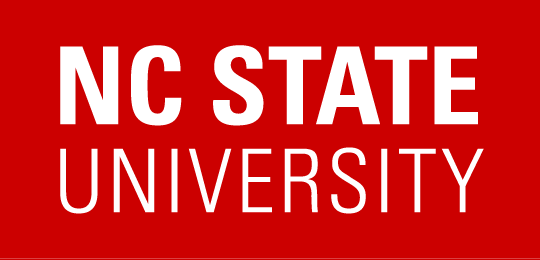All-In Textbook instructions
- Turn editing on in the top-right corner by flipping the Edit mode toggle:
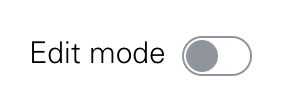
- Click + Add an activity or resource to the section where you want the All-In link to the book to appear.

- Under Activities, click External Tool.
- Give it an Activity Name (Textbook, e.g.).
- Next to Preconfigured Tool, click the dropdown menu and select VitalSource.
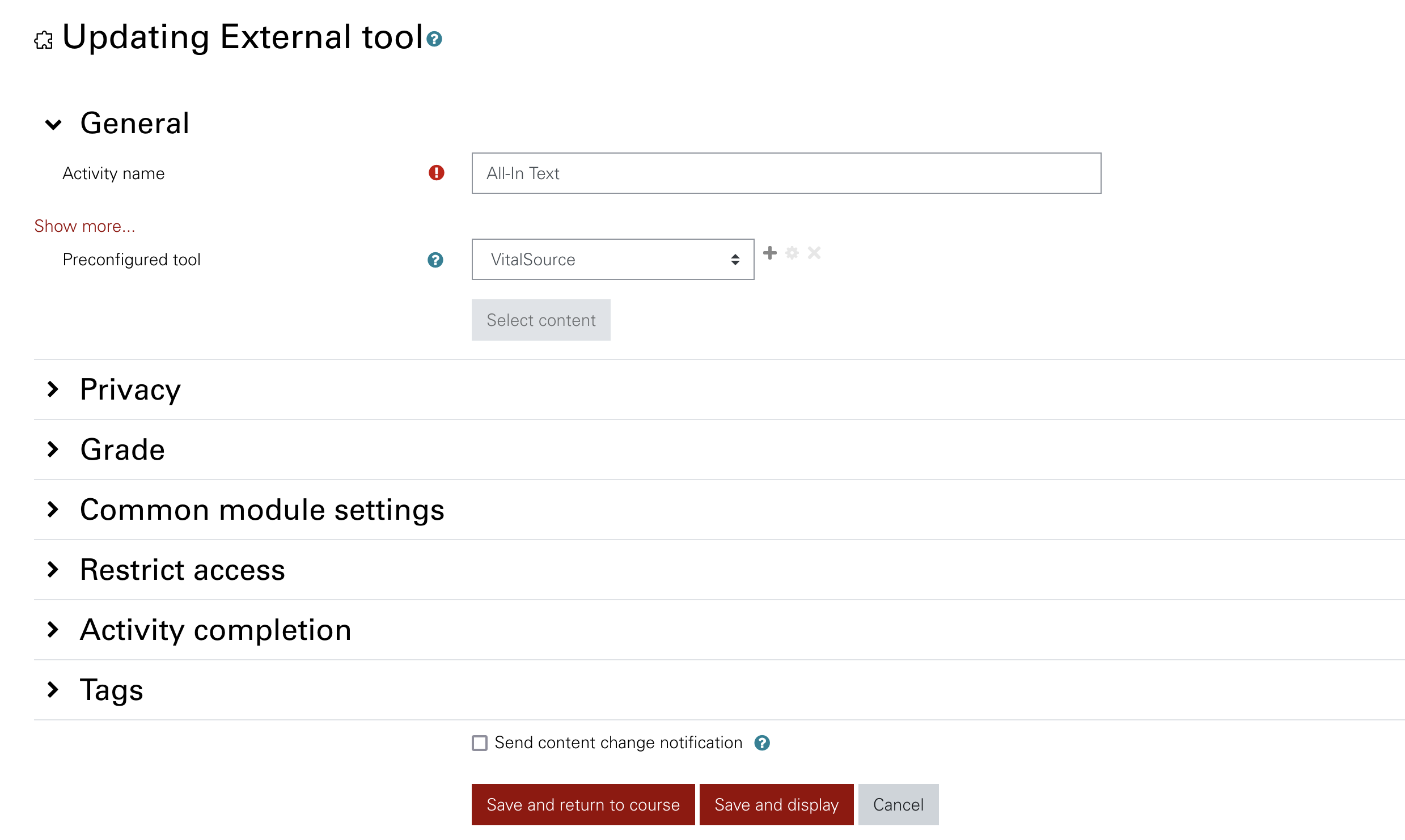
- Then Save and Display. You should be directed to the (instructor) version of the text. (Students should see their own version when they click the link.)