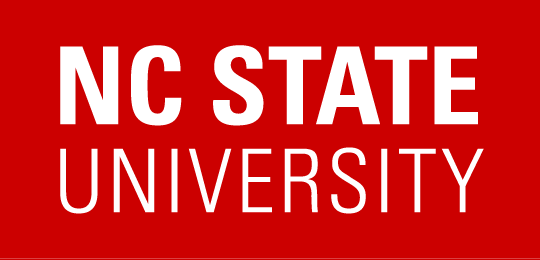Reusing Gradescope
Here are some tips for re-using an old gradescope for a new semester:
- Log in to Gradescope, then find the course you want to copy.
- On the menu on the link, click Course Settings.
- Scroll to the bottom, click Duplicate Course.
- In the first date question, select the date the original course began.
- Fill out the info for the new course, and select its starting date (Gradescope will use date mapping to estimate when you will want the assignments to be due. Then it's a little easier to adjust them.)
- Now your course exists in Gradescope. Find it, then click Course Settings, then LINK your Moodle Course. (Currently not set up it seems for Fall 2022... Perhaps not necessary? The steps below for Moodle all work.)
Link back to Moodle:
If you need to link your course to Gradescope...
- Click + Add an activity or resource, then find Gradescope.
- Make either an actual homework, or just a placeholder assignment. Save.
- Click on the assignment and it will ask you to link to a Gradescope course. Find the right course and link them!
Updating old assignment:
If you have old "puzzle piece" Gradescope assignments in Moodle which aren't pointing to their new versions in Gradescope...
- Click on the assignment.
- Click Settings on the horizontal bar at the top.
- Under Preconfigured Tool, select Gradescope.
- Then Select Content.
- Choose An existing Gradescope assignment, find your assignment, then Save.